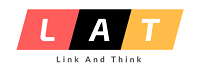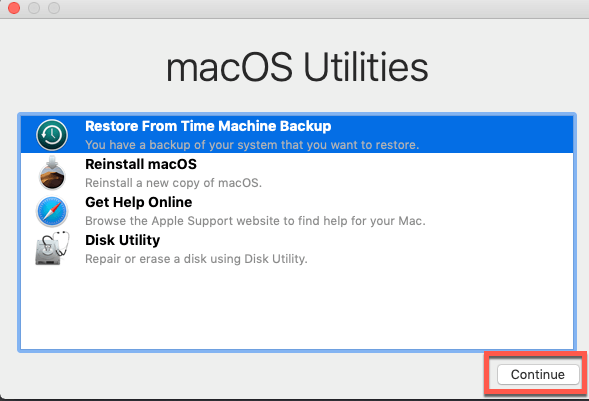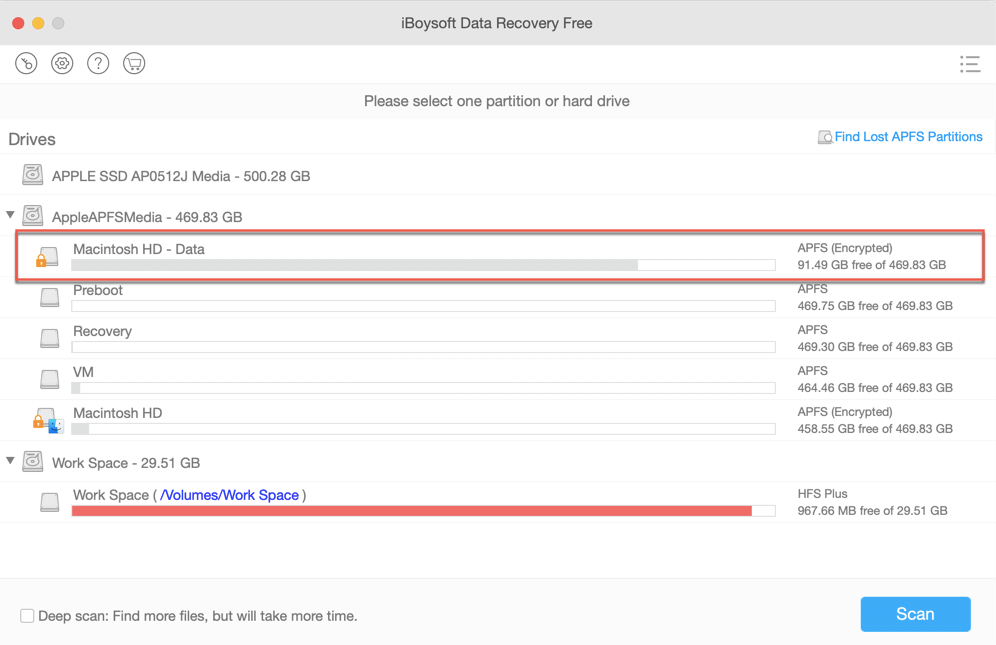T2-secured Mac data recovery is always a big headache for users. Because after data loss occurs on T2-secured Mac, users can find that conventional data recovery methods are almost never working. But you don’t have to worry too much when the data on your T2-secured Mac is lost. This article will provide you three ways of Mac data recovery, including recover lost data through Time Machine, rescue data through data recovery software and recover data through Apple’s official technical support.
Does your MacBook have a T2 chip?
Before proceeding with the following steps, you’d better confirm whether your Mac is equipped with a T2 chip. You can check the chips on your computer in System Information.
Step 1: Press and hold the Option key and click the apple logo on the upper left corner of the screen.
Step 2: In the sidebar, select either Controller or iBridge.
Step 3: If your Mac is equipped with a T2 chip you can see “Apple T2 chip” on the right.
After you confirmed your computer is T2-secured Mac. You can do as follows to recover your lost data.
How to recover lost data from T2-secured Mac? Unbootable
The following three solutions can effectively help you retrieve lost data on T2-secured Mac.
Solution 1. Recover deleted or lost files from the T2-secured Mac through Time Machine.
Time Machine can automatically back up your personal data after you turn on this function, including apps, music, photo, emails, and documents. And you can also restore your lost data through it.
Step 1: Restarted your Mac and immediately press Command+Option+Shift+R at the same time to enter the Recovery Mode until the spinning globe appears on the screen.
Step 2: Choose the first option Restore From Time Machine Backup and click Continue.
Step 3: Connect the backup external hard drive to your Mac and choose it, then click Continue.
Step 4: Choose the Time Machine backup you need to recover, and click Continue.
Step 5: Choose the disk to save Time Machine backups, and click Continue.
Step 6: Erase the destination disk and click Restore.
Step 7: After the macOS of the Mac and Time Machine backup restored, your Mac will restart automatically.
Solution 2. Recover lost data from T2-secured Mac by data recovery software. (Recommend)
The development of data recovery software to support T2-secured Mac requires a very high level of technology and a very high investment. Many data recovery software does not support T2-secured Mac but iBoysoft Data Recover software does.
It can restore your lost or deleted files with T2-secured MacBook Air, MacBook Pro, and iMac. And it supports all file systems and supports multiple formats. It can recover files deleted from Mac internal SSD. Besides, it supports APFS information recovery, lost segment information recovery, and erased record recovery. And you can use it without hesitation because it is 100% safe, and the success rate of data recovery has reached 99%.
Step 1: Restart your T2-equipped Mac and boot it into Recovery Mode by pressing Command + Option + Shift + R or Command + Option + R immediately.
Step 2: Connect the network and make sure the Mac has always connected to the Internet until the data recovery complete.
Step 3: Go to Utilities > Terminal on the top of the screen.
Step 4: Run the following command to launch iBoysoft Data Recovery for Mac:
sh <(curl http://boot.iboysoft.com/boot.sh)
Step 5: Select the target drive where the file is lost and click “Scan” in the lower right corner.
Step 6: Preview the scanning results, choose the data you want to get it back. Then click the Recover button.
Step 7: Click the Recover button. Then save the file to an external hard drive.
Solution 3. Recover lost data from failed or damaged T2-secured Mac in Apple store.
when the data recovery software doesn’t work to recover your lost data, for example, your Mac has a black screen due to physical damage, the device is water-damaged and cannot be turned on, etc. The Apple store is your last hope. You can go to the Apple store to ask for the help of professional engineers with the device.
Conclusion
This article provides you three ways to recover the lost data on a T2-secured Mac. If you have open Time Machine to backup, solution 1 is convenient for you. Solution 2 is the most recommended, it is suitable for all levels of Mac users to restore lost encrypted data on Macs with the T2 chip. You can choose one of them according to the specific situation.